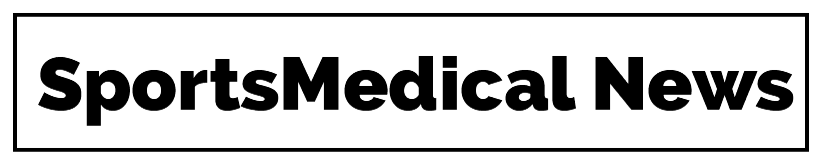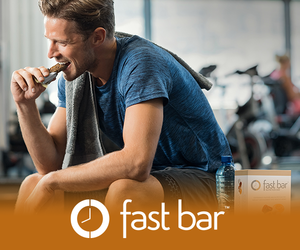Although the Google Pixel Watch 2 appears similar to the first Pixel Watch, the former comes with significant internal upgrades, making it one of the best smartwatches. The Pixel Watch 2 has an improved processor, more sensors, longer battery life, and other improvements. It also sports a new multi-path HR sensor for more precise heart rate readings. This guide shows you how to take an ECG on the Google Pixel Watch 2 to monitor your heart health.
Related Google Pixel Watch: The most common problems and how to solve them If your new Pixel Watch 2 feels like having problems, it’s time to solve them
How does the Google Pixel Watch record ECG?
An electrocardiogram (ECG/EKG) records your heart’s electrical impulses, including heart rate and rhythm. You’ll usually get an ECG if your healthcare professional thinks you have symptoms of coronary heart disease or arrhythmia. A specially trained healthcare professional takes your ECG reading at a hospital or clinic.
Don’t rely solely on your Google Pixel Watch 2 to diagnose heart conditions. If you experience symptoms of atrial fibrillation, see a healthcare professional even if the device shows that your ECG report has a normal sinus rhythm.
The Google Pixel Watch uses the Fitbit ECG app to record an ECG. The electrical sensors on the crown of your Pixel Watch detect your heart rhythm and analyze it for signs of AFib (atrial fibrillation). AFib is a type of irregular heart rhythm. When you open the Fitbit ECG app and touch the crown, these sensors record the electrical signals from your heartbeat.
Google says that the Fitbit ECG app is similar to a Lead I ECG, meaning you can use it to distinguish between a normal sinus rhythm and AFib. While only a doctor can diagnose AFib, the assessment results should help you look for signs of the condition.
Related How to use Safety Check on your Pixel Watch Alert your friends and family when you’re in a dangerous situation
How to use the Fitbit ECG app on your Google Pixel Watch
The Fitbit ECG app records and analyzes ECG to present the results on your phone. If you don’t find it on your Google Pixel Watch or Pixel Watch 2, download the Fitbit ECG app from the Google Play Store on the phone or watch. Get the latest update from the Play Store if the app doesn’t work.
The Fitbit ECG app is not for people under the age of 22 years.
The Fitbit ECG app is available on the Google Pixel Watch and Pixel Watch 2 in these countries:
Australia
Austria
Belgium
Canada
Czech Republic
France
Germany
India
Ireland
Italy
Netherlands
New Zealand
Norway
Poland
Portugal
Puerto Rico
Romania
Singapore
Spain
Sweden
Switzerland
United Kingdom
United States
Setting up the ECG app
You’ll set up the ECG app before taking your first reading.
Open the Fitbit app on your Google Pixel Watch. Sign in to your Fitbit account Go to the You tab. Select the ECG tile under Health assessments. Select Set up. Follow the on-screen instructions. Completing the Heart Rhythm Assessment section allows you to take an ECG reading.
Taking an ECG reading
After setting up the ECG app, ensure your Pixel Watch fits snugly. Position it at a finger’s width above your wrist bone and be seated.
Press the crown and scroll down until you reach the Fitbit ECG app. Select the app. You’ll see a black screen for a few seconds. Wait for the app to load. Follow the on-screen instructions to start your ECG assessment. Close Hold your finger on the crown of the Pixel Watch as displayed on the screen until the countdown is complete. You’ll see a message saying Data collected. Close Swipe up to view the complete report.
Connect the Google Pixel Watch or Pixel Watch 2 to LTE or Wi-Fi to sync your ECG data to the Fitbit app.
Understanding your ECG results
You’ll see one of these results after taking the Heart Rhythm Assessment:
Normal sinus rhythm: Your heart rate appears normal.
Atrial fibrillation: You should see a doctor since your heart rhythm shows signs of AFib.
Inconclusive: The Fitbit ECG app couldn’t assess your heart rhythm since your heart rate was over 120 bpm or under 50 bpm. Another reason could be a poor signal. You can tap Retake to try again.
High heart rates could be due to stress, recent exercise, dehydration, alcohol, infection, or arrhythmia. Taking calcium channel blockers or beta-blockers may result in low heart rates.
What to do if you get an inconclusive reading on the Fitbit ECG app
You won’t get a proper ECG reading if you move too much or don’t wear the smartwatch properly. For the best results, sit down and rest your arms on a table. Avoid making too many movements. Ensure your Google Pixel Watch is on the wrist you selected when you had started the assessment. The device should not feel too loose or tight, but it has to be secure.
Ensure that jewelry, clothing, or hair isn’t between the electrode and the skin. The device and your hand should be dry and clean since water or sweat can interfere with the ECG reading. Move away from other electronics while taking the reading. Visit your healthcare provider if you get an inconclusive result repeatedly.
Do more with the Google Pixel Watch 2
The Google Pixel Watch 2 gets bug fixes and security updates with the quarterly Pixel Feature Drops. So, ensure you get the latest software updates. If you have the Google Pixel Watch with LTE, you can use mobile data on your device without connecting it to your phone.